Fast, easy payments for QuickBooks Desktop
Invoices Paid Fast
Typically payment links get paid in 48hrs
No more Paper Mess
Accept cards, wallets and bank payments like ACH
Capture Payment Details
Get payment methods on file for future use
Digital receipts +
Digital payment flows improve business
Our Payment Links are different
Use your Payment Gateway
Use Multiple Payment Gateways/Methods
Not tied to any product, invoice or amount
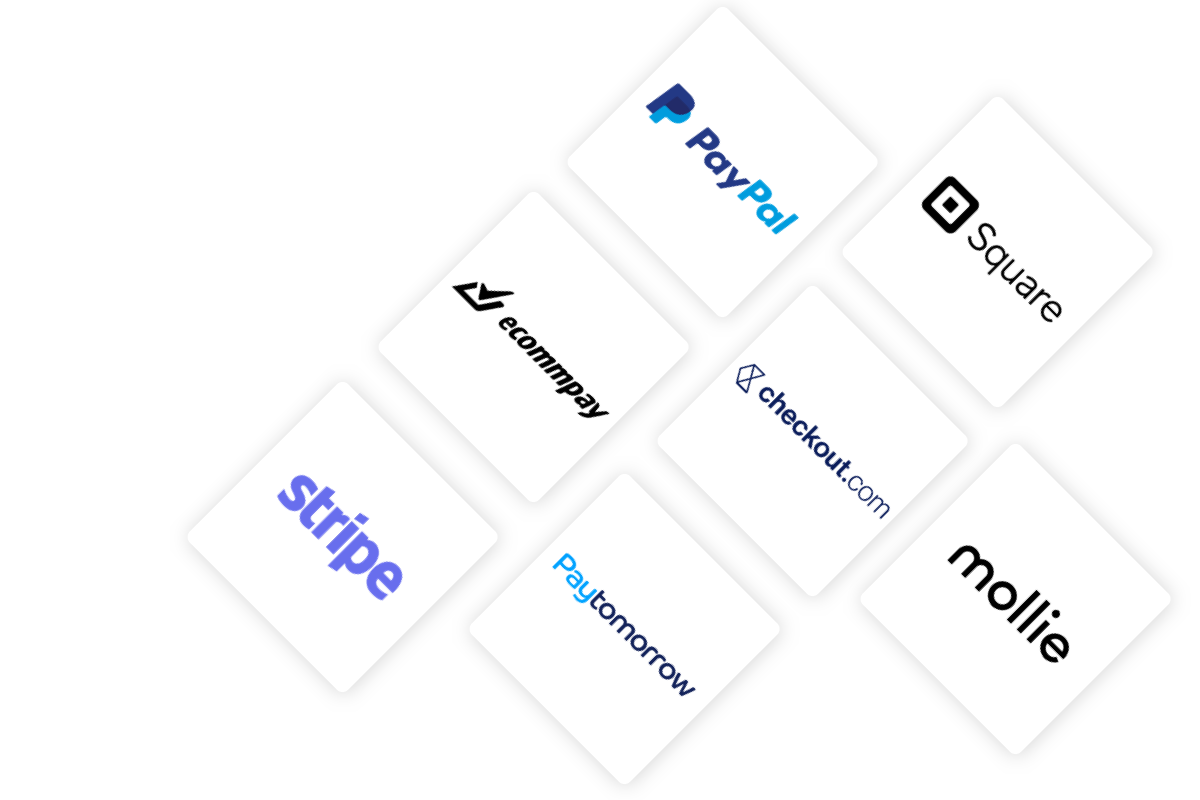
Pre-authorize, capture payment or save a card
Mastering Quickbooks Desktop: The Ultimate Guide for Small Business Owners
Quickbooks Desktop is a powerful accounting software designed specifically for small business owners. It provides a comprehensive set of tools and features to help manage finances, track expenses, create invoices, and generate reports. With its user-friendly interface and robust functionality, Quickbooks Desktop has become an essential tool for small businesses looking to streamline their financial operations.
For small business owners, Quickbooks Desktop offers numerous benefits. Firstly, it simplifies the process of managing finances by automating tasks such as invoicing, bill payment, and bank reconciliation. This not only saves time but also reduces the risk of errors. Additionally, Quickbooks Desktop provides valuable insights into the financial health of the business through its reporting capabilities. This allows business owners to make informed decisions and plan for the future. Overall, Quickbooks Desktop is an indispensable tool for small business owners looking to efficiently manage their finances.
Summary
- Quickbooks Desktop is a powerful tool for small business owners to manage their finances and inventory.
- Setting up Quickbooks Desktop correctly is crucial for accurate financial tracking and reporting.
- Navigating the interface can be overwhelming at first, but with practice it becomes easier to use.
- Creating and managing invoices, tracking expenses and payments, and managing inventory are all important features of Quickbooks Desktop.
- Integrating Quickbooks Desktop with other business tools can streamline your workflow and save time.
Setting up Quickbooks Desktop for your Small Business
Before diving into the world of Quickbooks Desktop, it is important to choose the right version that suits your business needs. Quickbooks offers different versions tailored to specific industries such as retail, manufacturing, and professional services. Consider your business requirements and select the version that aligns with your industry.
Once you have chosen the appropriate version, installing Quickbooks Desktop is a straightforward process. Simply follow the on-screen instructions provided by the installation wizard. After installation, you will need to set up your company profile by entering relevant information such as company name, address, and contact details.
Adding customers, vendors, and employees is another crucial step in setting up Quickbooks Desktop for your small business. This allows you to easily track transactions with these entities and generate reports based on their activities. Take the time to enter accurate information for each customer, vendor, and employee to ensure smooth financial management.
Navigating the Quickbooks Desktop Interface
The Quickbooks Desktop interface is designed to be intuitive and user-friendly. Upon opening the software, you will be greeted with the Home screen, which provides an overview of your business’s financial status. Here, you can access key features such as creating invoices, recording expenses, and generating reports.
The Menu bar and Navigation bar are essential tools for navigating Quickbooks Desktop. The Menu bar is located at the top of the screen and contains various menus such as File, Edit, View, and Reports. Each menu provides access to specific functions and features within Quickbooks Desktop.
The Navigation bar, on the other hand, is located on the left side of the screen and allows you to quickly switch between different areas of the software, such as Customers, Vendors, Employees, and Banking. This makes it easy to find and access the specific features you need.
Customizing the Quickbooks Desktop interface is also possible to suit your preferences. You can rearrange icons on the Home screen, customize the layout of forms such as invoices and purchase orders, and even change the color scheme of the software. These customization options allow you to tailor Quickbooks Desktop to your specific needs and make it more visually appealing.
Managing your Business Finances with Quickbooks Desktop
| Metrics | Description |
|---|---|
| Profit and Loss Statement | A financial statement that shows the revenues, expenses and net income of a business over a specific period of time. |
| Balance Sheet | A financial statement that shows the assets, liabilities and equity of a business at a specific point in time. |
| Cash Flow Statement | A financial statement that shows the inflows and outflows of cash in a business over a specific period of time. |
| Accounts Receivable | The amount of money owed to a business by its customers for goods or services that have been sold but not yet paid for. |
| Accounts Payable | The amount of money that a business owes to its suppliers or vendors for goods or services that have been received but not yet paid for. |
| Inventory | The value of the goods or products that a business has in stock and available for sale. |
| Expenses | The costs incurred by a business in order to generate revenue, such as rent, utilities, salaries and wages, and supplies. |
| Revenue | The income generated by a business from the sale of goods or services. |
| Net Income | The amount of profit or loss that a business has after all expenses have been deducted from revenue. |
One of the core functionalities of Quickbooks Desktop is its ability to create and manage bank accounts. By setting up bank accounts within Quickbooks Desktop, you can easily track income and expenses, reconcile transactions with your bank statements, and generate accurate financial reports.
Recording transactions in Quickbooks Desktop is a crucial step in managing your business finances. Whether it’s a sale, a purchase, or an expense, each transaction needs to be accurately recorded in order to maintain an up-to-date financial record. Quickbooks Desktop provides a user-friendly interface for entering transaction details such as date, amount, and account.
Reconciling bank accounts is an important process that ensures the accuracy of your financial records. By comparing your bank statements with the transactions recorded in Quickbooks Desktop, you can identify any discrepancies and make the necessary adjustments. This helps maintain the integrity of your financial data and provides a clear picture of your business’s financial health.
Managing credit card accounts is another aspect of financial management in Quickbooks Desktop. By linking your credit card accounts to Quickbooks Desktop, you can easily track credit card transactions, reconcile them with your credit card statements, and ensure accurate financial reporting.
Creating and Managing Invoices in Quickbooks Desktop

Creating professional-looking invoices is a breeze with Quickbooks Desktop. The software provides customizable invoice templates that allow you to add your company logo, customize the layout, and include relevant details such as customer information, item descriptions, and payment terms.
Once you have created an invoice, you can easily send it to your customers directly from Quickbooks Desktop. The software allows you to email invoices as PDF attachments or print them out for mailing. This streamlines the invoicing process and ensures prompt delivery to your customers.
Recording payments for invoices is an important step in managing your accounts receivable. Quickbooks Desktop allows you to easily record payments received from customers and apply them to the corresponding invoices. This helps keep track of outstanding balances and provides an accurate picture of your cash flow.
Managing overdue invoices is a common challenge for small business owners. Quickbooks Desktop provides tools to help you stay on top of overdue payments. You can set up reminders for customers with outstanding balances, send statements to remind them of their payment obligations, and even assess late fees if necessary. These features help improve cash flow and minimize the impact of late payments on your business.
Tracking Expenses and Payments in Quickbooks Desktop
Tracking expenses is essential for maintaining accurate financial records and managing cash flow effectively. Quickbooks Desktop provides a simple and efficient way to record expenses incurred by your business. You can categorize expenses by account, assign them to specific customers or projects, and attach relevant receipts for future reference.
Managing bills and payments is another important aspect of expense tracking in Quickbooks Desktop. By entering bills into the software, you can keep track of outstanding payments to vendors and ensure timely payment. Quickbooks Desktop also allows you to schedule recurring bills, making it easier to manage regular expenses such as rent and utilities.
Tracking expenses by customer or project is a valuable feature for businesses that need to allocate costs to specific clients or projects. Quickbooks Desktop allows you to assign expenses to customers or projects, making it easier to track profitability and generate accurate reports.
Managing petty cash is a common practice for small businesses. Quickbooks Desktop provides tools to help you track and reconcile petty cash transactions. By recording cash inflows and outflows, you can maintain an accurate record of petty cash expenses and ensure proper accountability.
Managing Inventory in Quickbooks Desktop
For businesses that deal with physical products, managing inventory is crucial for maintaining accurate financial records and optimizing operations. Quickbooks Desktop offers robust inventory management features that allow you to track inventory levels, create purchase orders, and record inventory adjustments.
Setting up inventory items is the first step in managing inventory in Quickbooks Desktop. You can create item records for each product you sell, including details such as item name, description, cost, and selling price. This helps maintain accurate inventory records and facilitates the creation of invoices and purchase orders.
Tracking inventory levels is essential for ensuring optimal stock levels and avoiding stockouts or overstocking. Quickbooks Desktop provides tools to help you track inventory quantities and values in real-time. You can set reorder points to automatically generate purchase orders when inventory levels fall below a certain threshold, ensuring timely replenishment.
Creating purchase orders is a seamless process in Quickbooks Desktop. By generating purchase orders based on current inventory levels and anticipated demand, you can streamline the purchasing process and maintain optimal stock levels. Quickbooks Desktop also allows you to track the status of purchase orders, ensuring timely delivery and accurate inventory records.
Recording inventory adjustments is necessary to account for any discrepancies between physical inventory counts and recorded quantities. Quickbooks Desktop provides a simple interface for recording adjustments such as stocktakes, write-offs, and returns. This helps maintain accurate inventory records and ensures the integrity of your financial data.
Generating Reports in Quickbooks Desktop
Quickbooks Desktop offers a wide range of reports to help you analyze your business’s financial performance and make informed decisions. These reports provide valuable insights into key metrics such as sales, expenses, profitability, and cash flow.
The software provides an overview of reports categorized into different sections such as Company & Financial, Customers & Receivables, Vendors & Payables, and Sales. Each section contains a variety of reports that can be customized to suit your specific needs.
Customizing reports allows you to focus on the information that is most relevant to your business. Quickbooks Desktop provides options to filter reports by date range, account, customer, vendor, and other criteria. You can also customize the layout and appearance of reports to match your preferences or branding.
Generating financial statements is a breeze with Quickbooks Desktop. The software allows you to generate standard financial statements such as Profit & Loss (Income Statement), Balance Sheet, and Cash Flow Statement. These statements provide a comprehensive view of your business’s financial health and are essential for external reporting purposes.
Analyzing business performance with reports is a key benefit of using Quickbooks Desktop. By regularly reviewing reports such as sales by customer, expenses by category, and profitability by product or service, you can identify trends, spot opportunities for improvement, and make data-driven decisions to grow your business.
Integrating Quickbooks Desktop with other Business Tools
Quickbooks Desktop offers integration capabilities with a variety of business tools to enhance efficiency and streamline operations. Integrating with payment processors allows you to accept credit card payments directly within Quickbooks Desktop, eliminating the need for manual data entry and reducing errors.
Integrating with e-commerce platforms is essential for businesses that sell products online. Quickbooks Desktop offers integration with popular e-commerce platforms such as Shopify, WooCommerce, and Amazon. This integration allows you to automatically sync sales data, inventory levels, and customer information between Quickbooks Desktop and your e-commerce platform, saving time and reducing the risk of errors.
Integrating with payroll services simplifies the process of managing employee payroll. Quickbooks Desktop offers integration with popular payroll service providers such as ADP and Paychex. This integration allows you to automatically import employee data, track hours worked, calculate payroll taxes, and generate paychecks or direct deposits.
Integrating with CRM software is beneficial for businesses that rely on customer relationship management to drive sales and improve customer satisfaction. Quickbooks Desktop offers integration with popular CRM platforms such as Salesforce and Zoho CRM. This integration allows you to sync customer information, sales data, and invoices between Quickbooks Desktop and your CRM software, ensuring a seamless flow of information across systems.
Troubleshooting Common Quickbooks Desktop Issues
While Quickbooks Desktop is a powerful tool, it is not immune to issues that may arise during usage. Common issues include software crashes, data file corruption, printing problems, and network connectivity issues. It is important to be aware of these potential issues and have troubleshooting strategies in place.
When encountering issues with Quickbooks Desktop, there are several troubleshooting tips you can try before seeking assistance. These include restarting the software or computer, updating Quickbooks Desktop to the latest version, running the Quickbooks File Doctor tool to repair data file issues, and disabling conflicting third-party applications or antivirus software.
If troubleshooting steps do not resolve the issue, it may be necessary to contact Quickbooks Desktop support for further assistance. Quickbooks provides various support options including phone support, live chat support, and an extensive knowledge base with articles and tutorials. It is recommended to have relevant information such as error messages, steps to reproduce the issue, and any recent changes made to the software or system when contacting support.
Tips and Tricks for Mastering Quickbooks Desktop
To truly master Quickbooks Desktop, it is important to familiarize yourself with keyboard shortcuts that can save time and improve efficiency. Quickbooks Desktop offers a range of keyboard shortcuts for common tasks such as creating invoices, recording transactions, and generating reports. Learning and utilizing these shortcuts can significantly speed up your workflow.
Time-saving tips for Quickbooks Desktop include utilizing batch actions for tasks such as invoicing or bill payment, using memorized transactions for recurring transactions, setting up bank feeds for automatic transaction downloads and categorization, and utilizing the search function to quickly find specific transactions or reports.
Best practices for using Quickbooks Desktop include regularly backing up your data to prevent loss in case of system failure or data corruption, reconciling bank accounts and credit card accounts on a regular basis to ensure accurate financial records, and keeping your software up-to-date with the latest updates and patches provided by Quickbooks.
Staying up-to-date with Quickbooks Desktop updates is crucial for accessing new features, bug fixes, and security enhancements. Quickbooks regularly releases updates to improve the functionality and stability of the software. It is recommended to enable automatic updates or regularly check for updates manually to ensure you are running the latest version of Quickbooks Desktop.
In conclusion, Quickbooks Desktop is an indispensable tool for small business owners looking to efficiently manage their finances. Its robust features and user-friendly interface make it easy to set up and navigate. From managing bank accounts and recording transactions to creating invoices and generating reports, Quickbooks Desktop provides a comprehensive solution for small business financial management.
By integrating with other business tools such as payment processors, e-commerce platforms, payroll services, and CRM software, Quickbooks Desktop enhances efficiency and streamlines operations. Troubleshooting common issues and staying up-to-date with updates are important aspects of mastering Quickbooks Desktop.
As a small business owner, investing time and effort into learning and mastering Quickbooks Desktop will pay off in the long run. The insights gained from accurate financial records and comprehensive reports will help you make informed decisions and drive the success of your business. So, embrace the power of Quickbooks Desktop and take control of your small business finances today.
Start receiving money today.
Free to send as many links as you want

