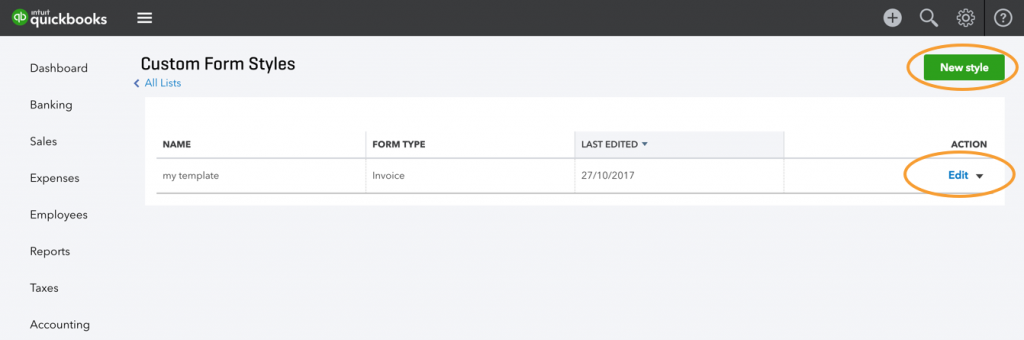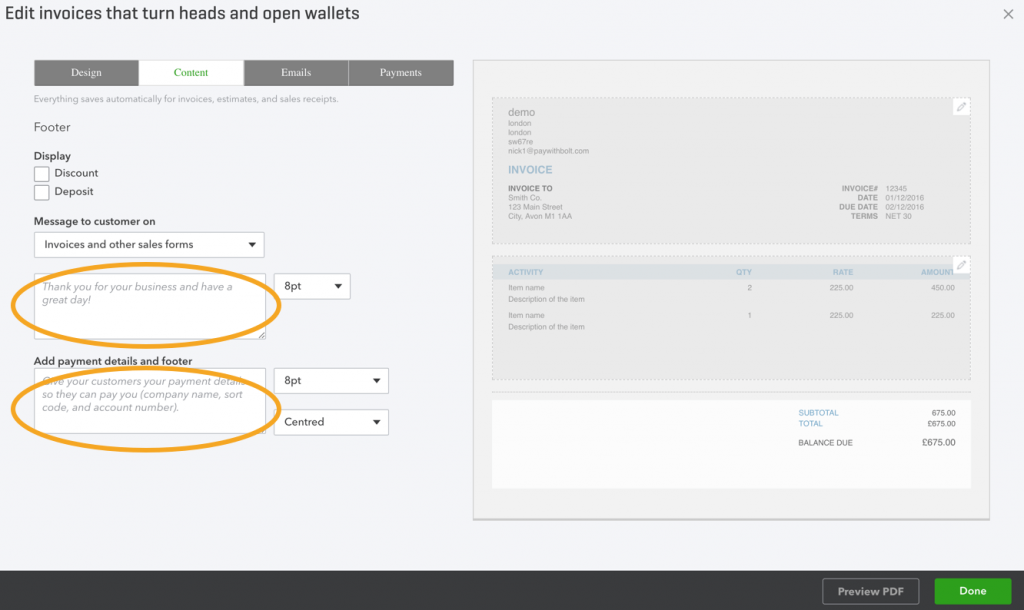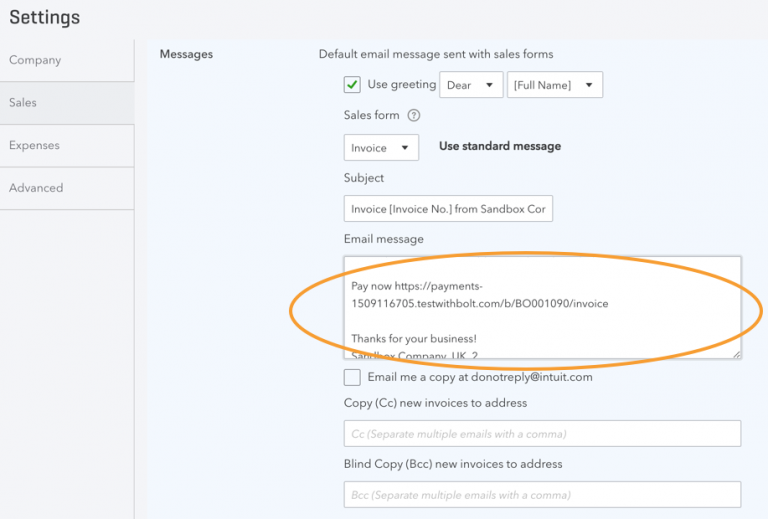Here’s the link to your unique payment page
You can send this link to anyone via email, SMS or any other system to receive online payments.
Attach your link to QuickBooks invoices and emails
Step 1
Click here to open QuickBooks and be directed to the Account Settings > Sales > Custom Form Styles page.
Step 2
Customise an existing template or create a New style
Step 3
Select the “Content” tab at the top of the screen.
Click on the footer area of your invoice on the right-hand side of your screen, this should change what you see on the left-hand side of the screen to the following.
Paste the link into the Footer > Message to Customer.
We recommend that you write something like PAY NOW and then paste the link, so the customer knows what that link is for.
If you want to you can put that message with the link into the footer box as well.
Step 3b
Test this link by clicking on Preview/Print at the bottom of the screen.
Press DONE once you are happy with this test.
Step 4
Go to Settings > Sales > Messages
And paste this text (same as in Step 3) into the email that the customer receives.
Step 5
Test the setup by sending yourself an existing invoice via email. You should see the payment link within the email and within the attached pdf invoice.